Mshini Self Migration Plugin
We offer a self-migration tool that enables anyone to quickly migrate their WordPress site onto a staging environment.
This is easily done with the click of a few buttons, provided that you are already a Mshini customer.
If you still need to sign up, please visit the below link to view our available hosting plans:
If you’re already hosted with us, or if you’ve just signed up, please make sure that you are logged in.
To log into your Mshini account, please click on the link below:
Once logged in, click on the ‘Migrate Site‘ tab in your Mshini customer control panel and download the Mshini Migration plugin.
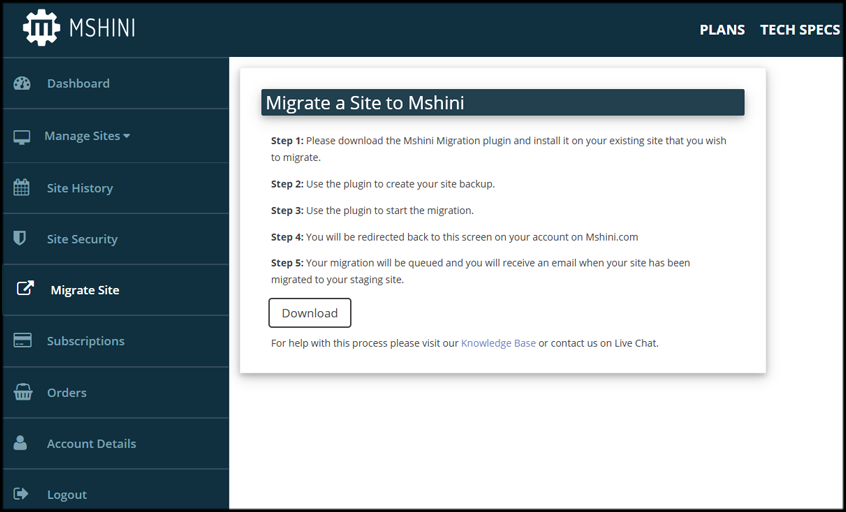
After downloading the Mshini Migration plugin, access the dashboard of your live WordPress site that you wish to migrate to.
To install the Migration plugin, click on the ‘Plugins’ tab in your live site dashboard and click on ‘Add New’.
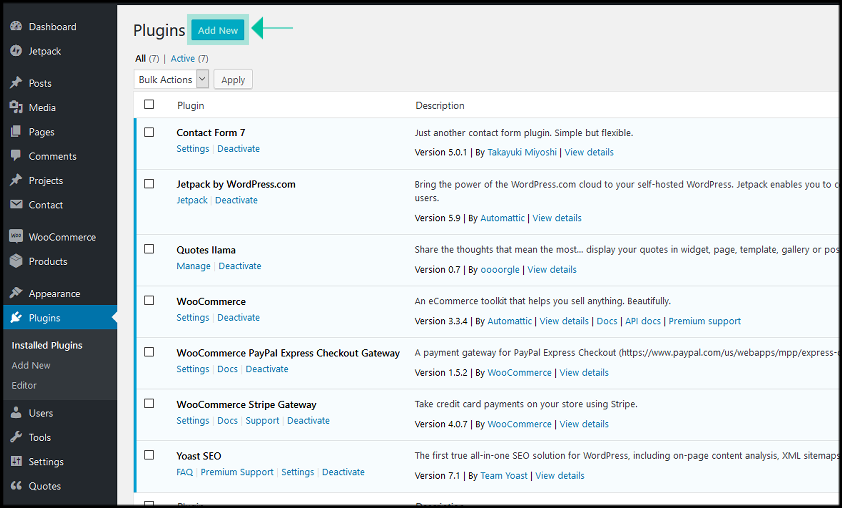
Browse to and install the Mshini Migration plugin from your local machine and then click on ‘Activate Plugin’.
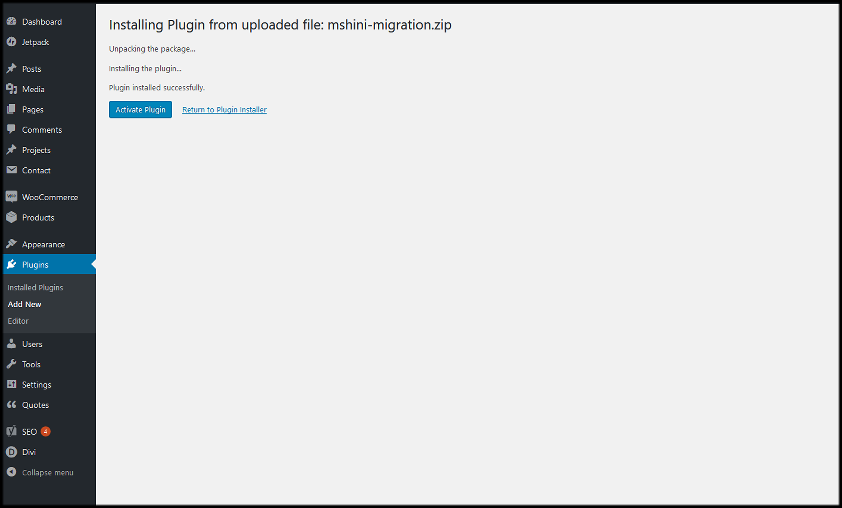
Once the plugin is installed and activated, you will notice a new ‘Mshini Migration‘ tab in your dashboard menu.
To access the plugin, click on the Mshini Migration tab in your live site dashboard.
Then click on the ‘Create Site Backup’ button to create the backup files needed for the WordPress site migration.
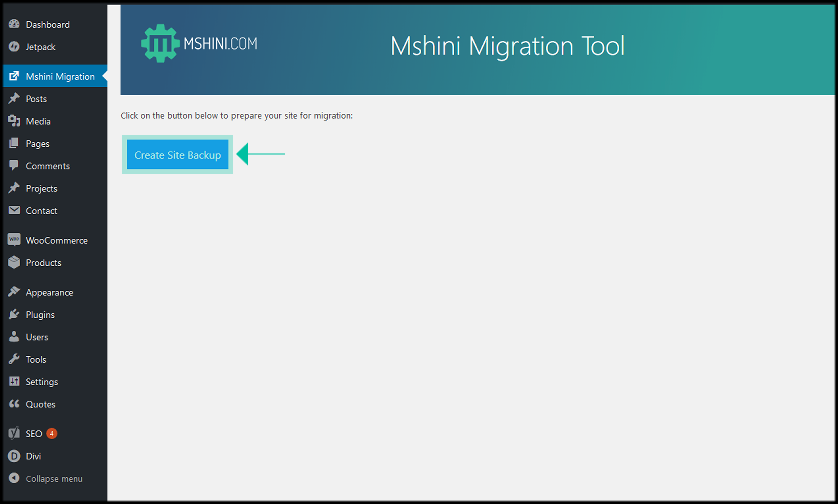
After creating the site backup files, on the next page, confirm the domain name of the destination site. Unless you’re migrating your site from one domain name onto a different domain name, the destination site, domain name and source domain name should all be the same.
Click the ‘Migrate Site’ button to kick off the migration!
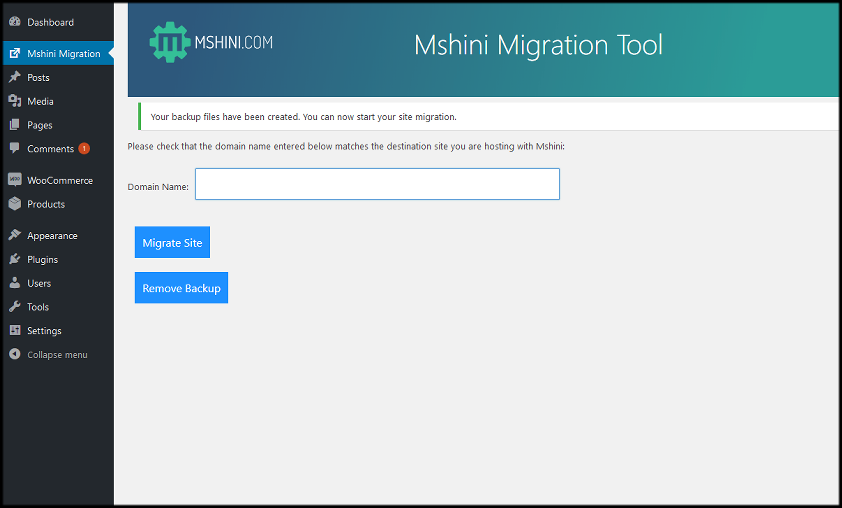
You will be automatically redirected back to your Mshini customer control panel where you can view the status of your site migration. The migration process may take anywhere from 1 to 10 minutes, depending on the size of your site being migrated. You will also receive a confirmation email once the migration is complete.
Your live WordPress site has now been migrated to a staging environment on the Mshini server. You should thoroughly test your staging site and get in touch with us via email or the live chat facility on our site should you have any issues.
Once you’re satisfied that everything is working as expected on your staging environment, you may push your staging site to production via your Mshini customer control panel and update your DNS records to make your site live with Mshini.
If you would sooner we make your site live with Mshini on your behalf, please get in touch with us and we will gladly assist.
NB: Once your site has been successfully migrated to a staging environment on the Mshini server, you should browse to your live WordPress site and remove the backup files created by clicking on the ‘Remove Backup’ button. You should also deactivate and remove the Mshini Migration plugin from your live WordPress site.