Why Is My WordPress Site Not Applying Changes?
When making changes on your website via the WordPress dashboard, and these changes are not reflected on the front end, it can be a very frustrating experience.
There could be various reasons for these changes not reflecting on the front end, we will be focusing on the more common reason for this issue to occur. And that would be due to caching.
It is often used to speed up websites by storing frequently used files and data so that each time you, or any visitor, browses to your site, it does not need to retrieve the information again, instead loads it from the stored cache.
Caching comes in various flavours. Mshini hosting offers server-side caching, while your browser also has built-in caching features designed to store data and load your websites faster.
Let’s take a quick closer look at the types of caching that could potentially be causing your WordPress site to not apply the changes you are making.
- Browser Cache:
Your browser also caches website files to improve site performance when subsequently visiting a website. This browser cache can easily be cleared via the browser history settings, depending on what browser you are using.
Clearing your browser cache is a good first step when troubleshooting changes made not reflecting. If you need any help with clearing your local browser cache, please refer to this guide.
- Server-Side Cache:
Mshini hosting utilises server-side caching. Our current caching solution is enabled by default on all production sites and is a server-side solution employing Nginx FastCGI cache.
Server-side caching is often the reason why changes made are not being applied to your WordPress site.
Please note, that our staging sites are excluded from this server-side cache and do not provide any server-side caching. You can easily clear your site cache via the Mshini control panel, once logged into your hosting account. You will find the Clear Cache button listed in the Site Tools menu on the right.
- Caching Plugin:
There are plenty of WordPress plugins that offer additional caching. Some of the more popular plugins often used are WP Rocket, LiteSpeed Cache and W3 Total Cache just to mention a few.
All these plugins use caching to further speed up your site. Sometimes, they could be storing cache which can result in the changes made via the WordPress dashboard not reflecting.
To clear your plugin cache, we recommend checking the plugin documentation.
- Themes & Plugins:
Much the same way as caching plugins provide you with additional caching, there are some themes and plugins that also utilise certain caching features.
This built-in caching can at times interfere with and affect changes made to a website.
Check the theme/plugin documentation for instructions on how to clear the cache.
- Conclusion
When the changes you are making on your WordPress website are not reflecting, it is most likely due to some form of caching occurring. This issue can easily be solved once you identify what is caching these changes and then clear that cache.