How to create a backup
Planning on making some changes to your live site which could potentially break it? Why not eliminate risk entirely and utilise your free staging environment instead? Alternatively, create an on-demand backup of your live WordPress site using the Create Backup tool.
Mshini creates automatic WordPress site and database backups every morning at approximately 1 AM. Plus, an additional month’s worth of backups is stored off-site with Amazon S3.
If you would like to create an on-demand backup of your WordPress site and database, you can do so using the Create Backup tool in your Mshini customer control panel.
Once logged into your Mshini hosting account, select the Manage Sites tab on the left to access your Site Tools. Select the Live tab option and click on the Create Backup button to create an on-demand full-site backup.
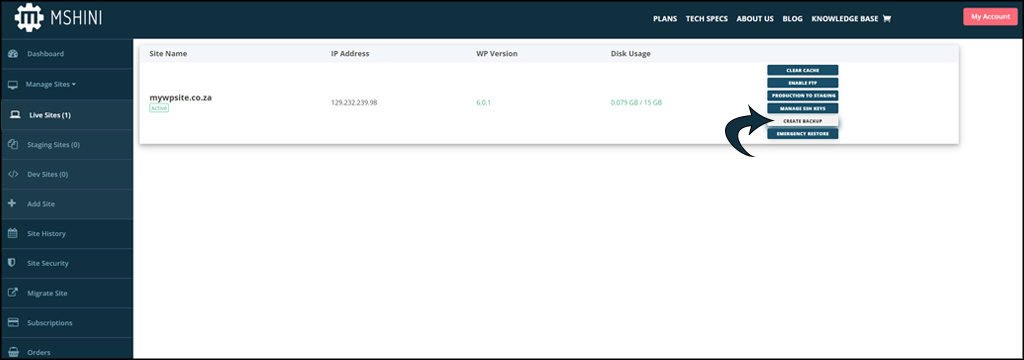
You can request that our support department provide you with access to the backup created. You will also then require FTP access for your site to be able to retrieve the backup content from the Mshini server.
FTP access is enabled via the Mshini control panel. You will find the Enable FTP option in your Site Tools menu. Once enabled, the FTP login credentials are sent to the Mshini account holder’s email.
If you are not sure how to use FTP, please refer to our FTP guide here for further information.