How Do I Reset My WordPress Password?
Many of us have at some point forgotten our WordPress login details and had to figure out how do I reset my WordPress password and get back into the dashboard.
Fortunately, WordPress offers a few ways to retrieve and reset login credentials.
One of the easiest methods is to use the “Lost your password?” link on WordPress, which sends an email to the site owner to reset their login details.
However, if the recovery email is no longer accessible, you’ll need to take a different approach to reset the WordPress dashboard login details.
Here are three methods you can use to regain access to your WordPress dashboard if you’re having trouble logging in.
In some cases, if you have access to the WordPress dashboard, you or an admin user can update the login credentials from the control panel.
This is useful when the dashboard is still accessible and you need to update the login credentials for an admin or another user.
Changing Your Admin Password Via The WordPress Dashboard
Below are the steps for updating your existing user login credentials via the WordPress dashboard.
- Log into your WordPress dashboard
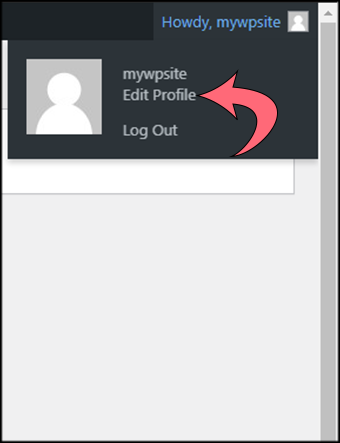
- In the top right corner, hover over your profile link and select “Edit My Profile”.
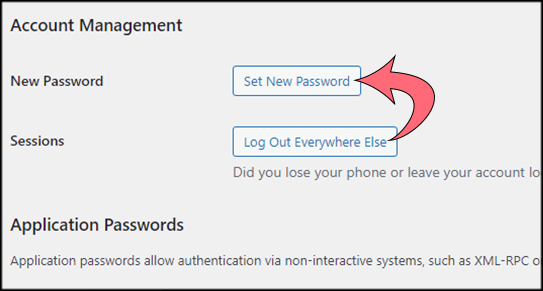
- Scroll down your profile settings and locate the Account Management section, where you can click on the Set New Password button.
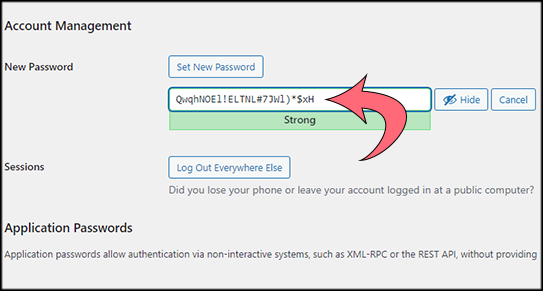
- You can either have WordPress auto-generate a new password by clicking the Set New Password button, or use a password generator to make a strong unique password.
- Click on the Update Profile button at the bottom of the page to save your new password.
Changing An Existing User’s Password Via The WordPress Dashboard
Next up, let’s look at updating an existing user’s password via the WordPress dashboard. This is done much the same way as updating your admin credentials outlined above.
- Log into your WordPress dashboard
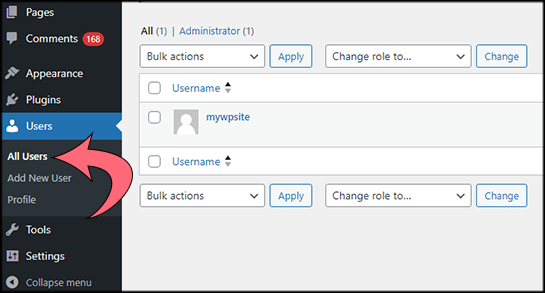
- Navigate to the Users tab and select All Users
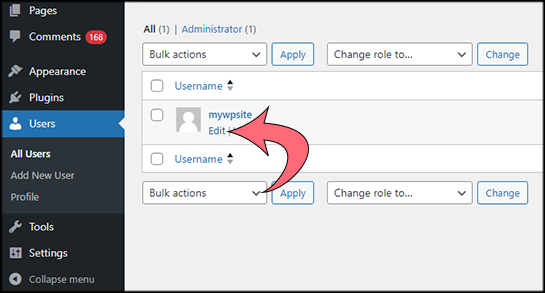
- Select the user you would like to update and click on the Edit button
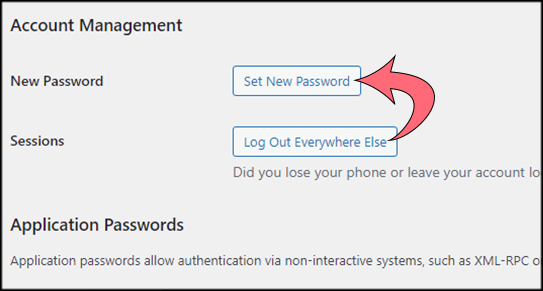
- Scroll down the user profile settings and locate the Account Management section.
- You can either have WordPress auto-generate a new password, or use a password generator to make a strong unique password.
- Click on the Update Profile button at the bottom of the page to save the new password.
This method works well as long as the site owner/web dev has access to the email that is specified as being the WordPress site email. The site itself would also need to be accessible to be able to browse to the WordPress lost password URL.
Another easy way that does not require WordPress dashboard access is to request that a new set of login credentials be sent to the WordPress site email address.
Resetting Your WordPress Password Via The Lost Password Link.
- Browse to your Website’s login page URL. You can use either of these two login URLs, replacing the yourdomain.com part, with your actual site name: https://yourdomain.com/wp-login.php or https://yourdomain.com/admin
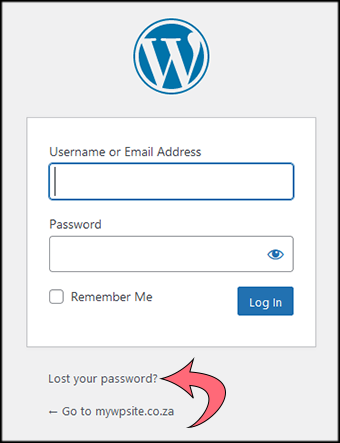
- On the login page, select the “Lost your password?” link.
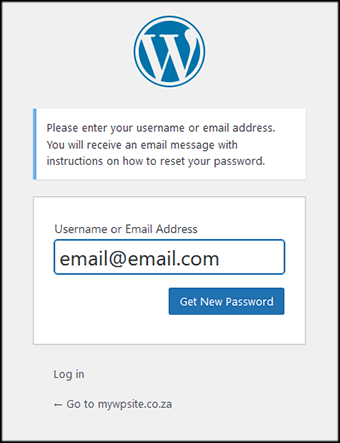
- Enter your WordPress site email address to use for the password reset email WordPress will be sending.
- After submitting your email, you should receive a password reset request email in your inbox. If you can’t locate the email in your inbox, please be sure to check your spam folder, as they sometimes end up there.
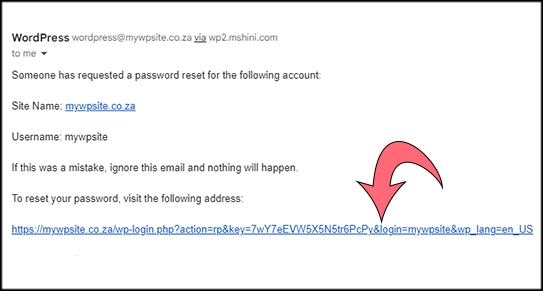
- Open the password reset email, and select the password reset link provided.
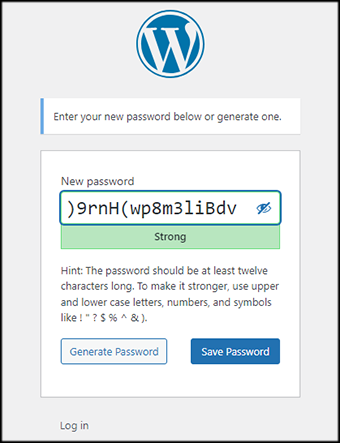
- You will be redirected to the Lost Password page, where you can either use the WordPress password generator to create a strong new password or use a password generator, to create secure and unique passwords easily.
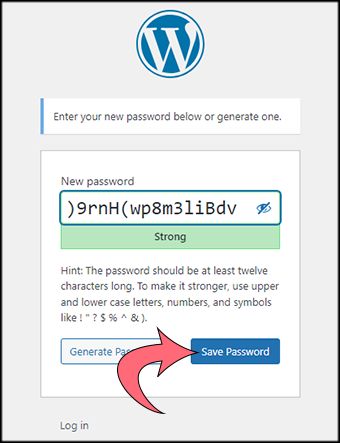
- Once done, click on the Save Password button to save your new password.
- You can then click on the Login link which will take you to the login page, where you can enter your new login credentials and log into your WordPress dashboard.
Our last method requires a bit more technical knowledge, as we will be delving into the site’s database to update the WordPress login credentials. Should you not be comfortable doing this, we recommend enlisting your web developer’s assistance or contacting our support team for assistance.
In a scenario where you do not have access to your WordPress dashboard, or the WordPress site email is no longer valid or reachable, you can still reset the WordPress login credentials via the database using phpMyAdmin access.
For further information on how to reset the WordPress login credentials via the database using phpMyAdmin access, please click here.