Emergency Restore
Broken your live site and urgently need to restore a working version? No problem. You can have your site up and running again within minutes using the Emergency Restore tool in your Mshini customer control panel.
Once logged in to your customer control panel, select the Manage Sites tab on the left to access your site tools. Make sure you select the Live or Dev Sites tab for the site you need to restore.
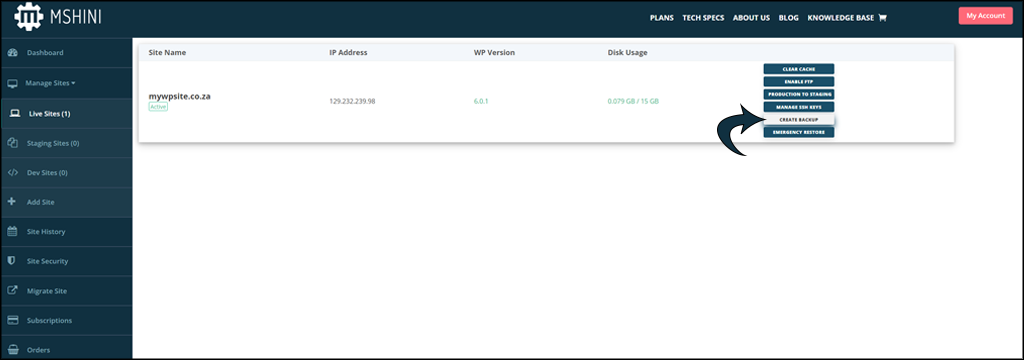
Identify the site you want to restore from your live sites or dev list and click on the Emergency Restore option found right at the bottom of your site tools. This will bring up your restore options, where you are able to choose between restoring the full site, just the database or just the files in your root directory. You are also able to choose a date-specific restore.
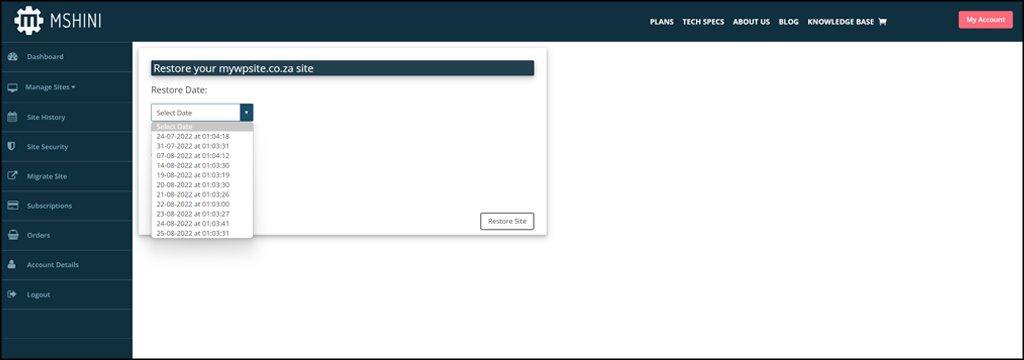
Site backups are performed daily and stored locally as well as in the cloud with Amazon S3 for added redundancy. Backups are retained for the last 7 days and 4 end-of-week backups are retained meaning that you’re able to restore your site from 4 weeks prior.
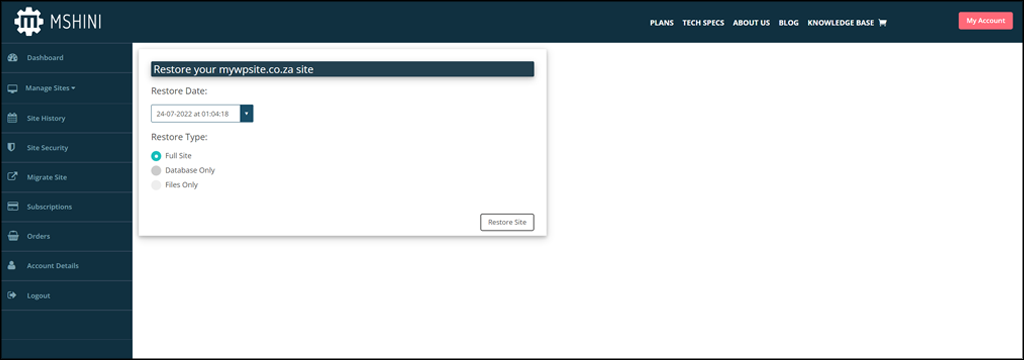
Once you have your preferred date selected, you can choose between a full site restore, a database-only restore, or restoring just the contents in your public root directory.
Full Site: Restores the site contents (all files and folders) and the database
Database Only: Restores only the database. Site contents (all files and folders) are left unchanged.
Files Only: Restores only the files and folders in the site’s document root (public) directory.
Going forward, why not try utilising your free staging environment when testing new plugins and themes or doing anything that could potentially break your live site?