What is FTP and why should I use it?
FTP, (File Transfer Protocol), is a fast and straightforward way to access files, plugins or themes on your website which you then can download and edit. You can also use an FTP connection to download files from your website for storing locally on your computer.
In order to use and connect via FTP, you will need an FTP client. This would be the software used that enables you to connect to your host server. Once you have chosen your FTP client, you can then use it to make a connection to the host server, and then you can upload, download, and edit the files on your website.
But why not just use the WordPress dashboard or the media manager for uploading and downloading files?
Well, at times, where the WordPress dashboard is not accessible, you can still access your root files and directories via FTP.
Should your site have been hacked or compromised, and you can’t access your WordPress dashboard, you would need to make use of FTP for accessing your site content.
Another reason for using FTP would be site errors. For example, a recent update that has left you with a dreaded ‘White Screen of Death’, makes accessing your dashboard impossible, again, using FTP can allow you to disable your plugins, as well as access your site’s error logs for troubleshooting.
There are non-emergency uses for FTP access as well, like bulk uploads. You are able to queue large amounts of files, like images to be uploaded.
If you have requested a backup of your site for local storage or use, you can download this backup of your site via FTP once we have provided it to you.
We have included some great FTP clients below that allow you to connect to your site content via FTP:
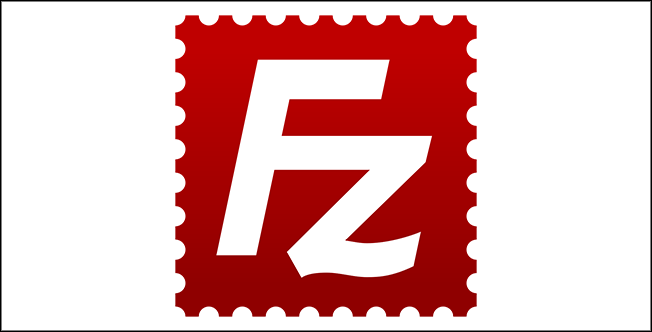
FileZilla is probably one of the more popular free FTP clients for Windows, Mac, and Linux.
With Filezilla, you can easily drag and drop transfers, as well as have multiple concurrent transfers. It uses a tabbing system that makes it easy to track multiple sessions. You are also able to bookmark and save your most frequent or favourite servers for easy access.
There are reports of Filezilla packaging unwanted software with their installation. It’s advisable to check what is being installed during the setup in order to avoid having any unwanted additional software being installed onto your computer.
This would be why we would advise downloading Filezilla from their repository on their official website:
filezilla-project.org/download

WinSCP (Windows Secure Copy) is an open-source FTP client that comes packed with some very advanced features. This award-winning FTP client has all the features you need, even if you are not an advanced user.The interface can be a bit overwhelming, but with a bit of time, it’s easy to learn. WinSCP uses a tabbing system which makes it easy to manage multiple concurrent sessions. You can bookmark your favourite or most frequent servers as well as zip files before downloading them. You can also easily batch rename multiple files.
WinSCP fully supports SFTP, SSH and FTP.
You can download WinSCP from the official website below:

Cyberduck is another great open-source free FTP client. This easy-to-use FTP client would suit both, beginner and advanced users. It also integrates well with MAC allowing you to store your login details in keychain, as well as also finding files with finder.
Cyberduck offers an added bonus of integrating with online cloud storage services like Amazon S3, Microsoft Azure, Google Drive and Dropbox to mention just a few.
It also boasts a Cryptomator tool that can encrypt your files on the server or on the cloud.
You can download Cyberduck from the official website below: